If you’re a video game enthusiast and enjoy spending your free time on Twitch, either live streaming or watching live streams, then chances are you’ve heard of 7TV. It is a third-party browser add-on allowing users to enable, view, and add their choice of emotes to their Twitch chats!
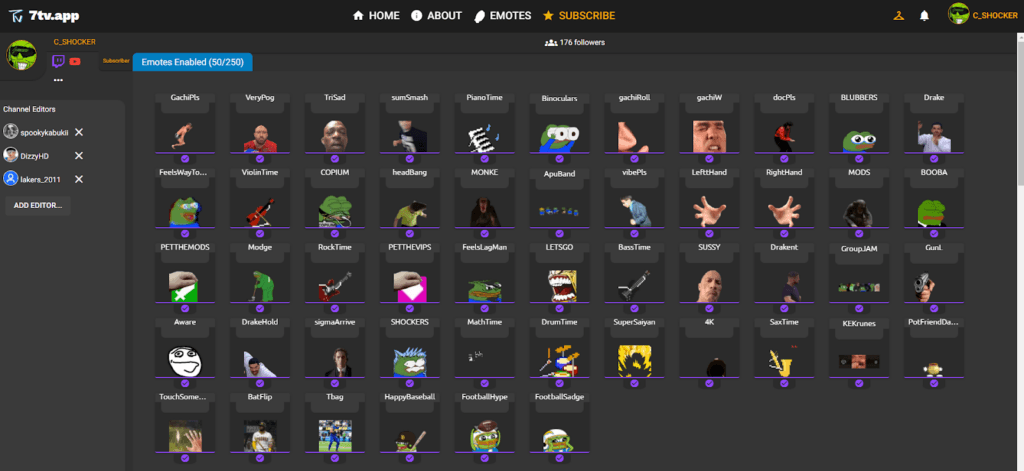
The reason for 7TV’s popularity in the gaming world is that it supports wide emotes and zero-width emotes, allowing users to be more creative with their emote designs and usage. 7TV also offers its users hundreds of customizable channel emote slots, all for free.
If you still need to get the 7TV emotes on Twitch, don’t fret; it is simple, and all you have to do is keep reading to learn how!Â
Installing the 7TV Extension
Let’s get into how you can get the 7TV extension for your browser!
Google Chrome
Installing 7TV on Google Chrome is extremely simple. Follow the steps below:
Step 1: Go to the Chrome Webstore.
Step 2: Search for the 7TV extension.Â
Step 3: Click on Add to Chrome.
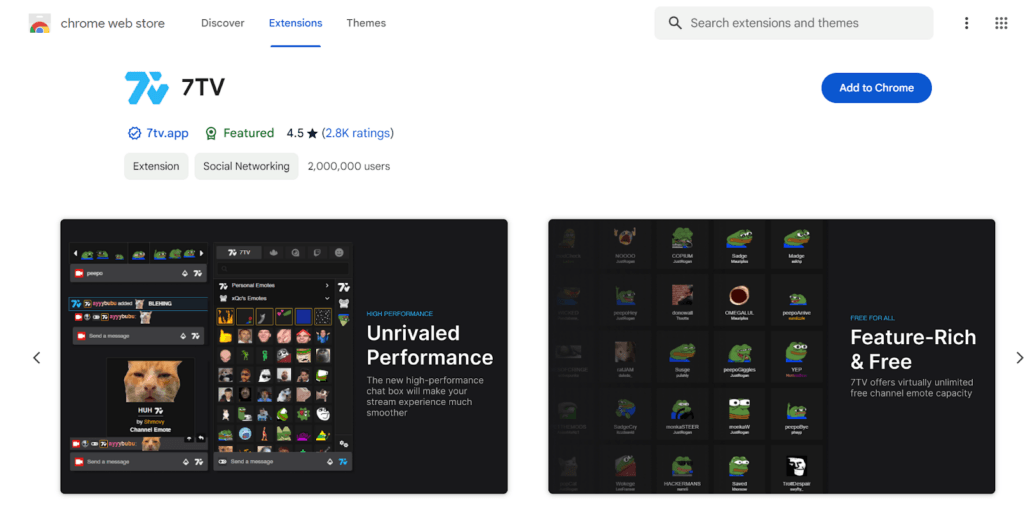
Activation
Here’s how you can activate the extension:
Step 1: On your computer, open Chrome.
Step 2: At the top right, click More. then go to Extensions.
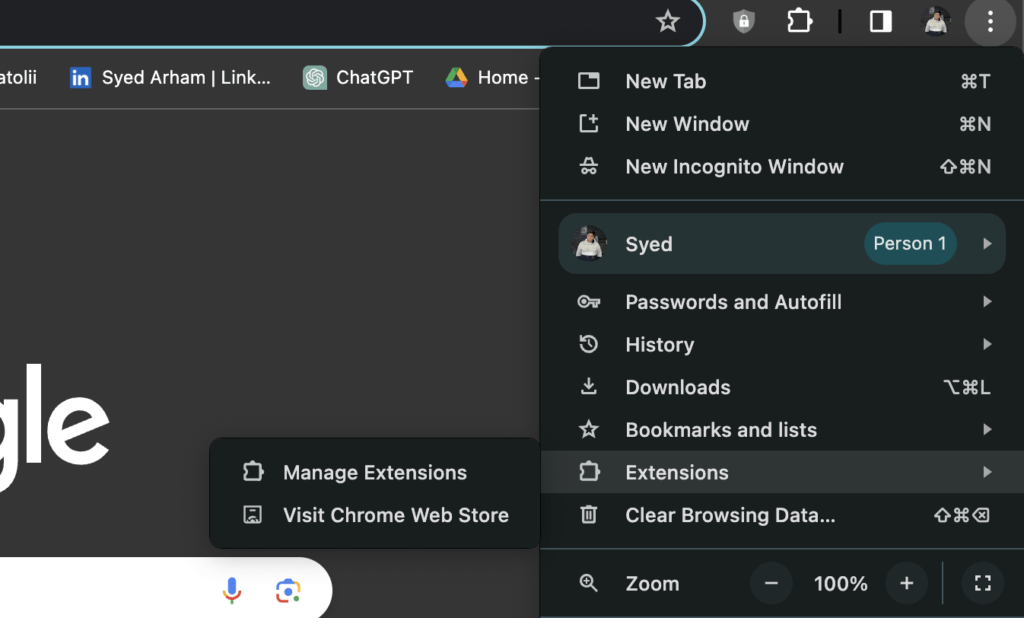
Step 3: Turn the extension on.Â
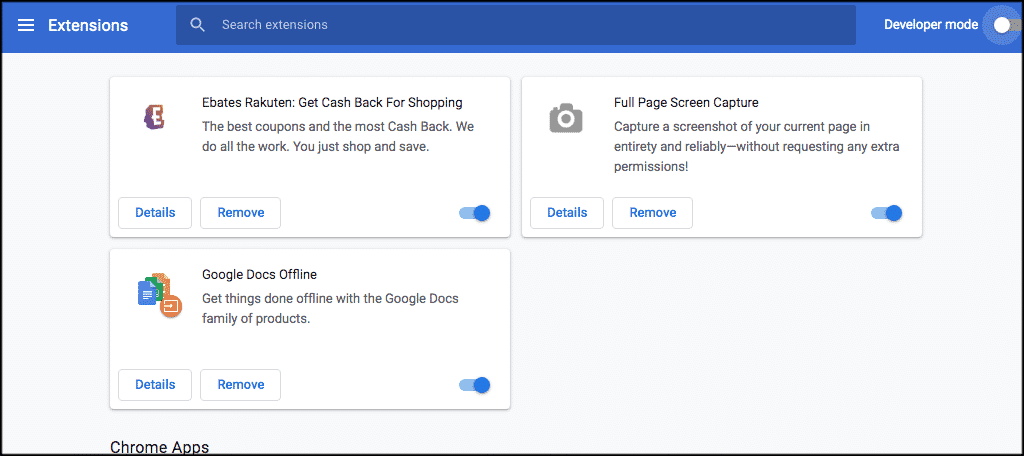
Mozilla Firefox
Installing the extension on Mozilla Firefox follows almost the same steps. Here’s how:Â
Step 1: Go to Firefox Add-ons
Step 2: Search for the 7TV extensionÂ
Step 3: Click on Download.
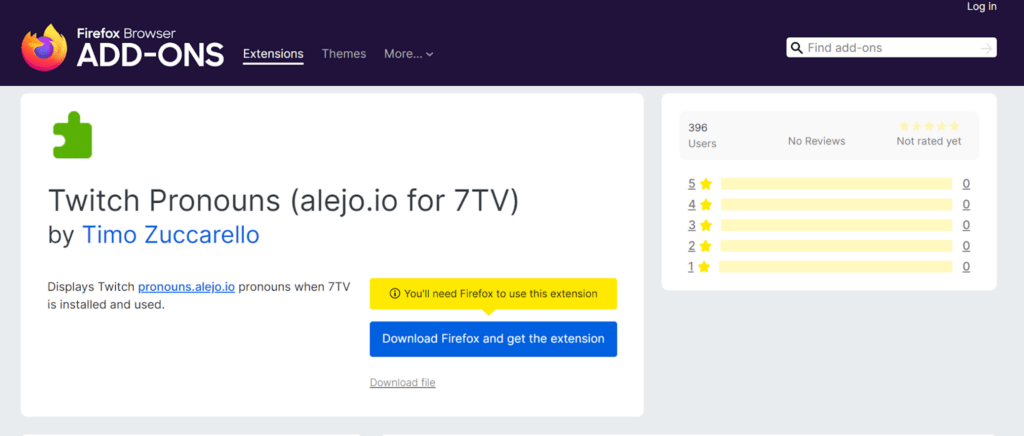
Activation
To activate the extension, follow the steps below:
Step 1: Open Firefox.
Step 2: Click on the Menu button, and select Add-ons (Ctrl+Shift+A).
Step 3: Click on Enable to activate the extension.
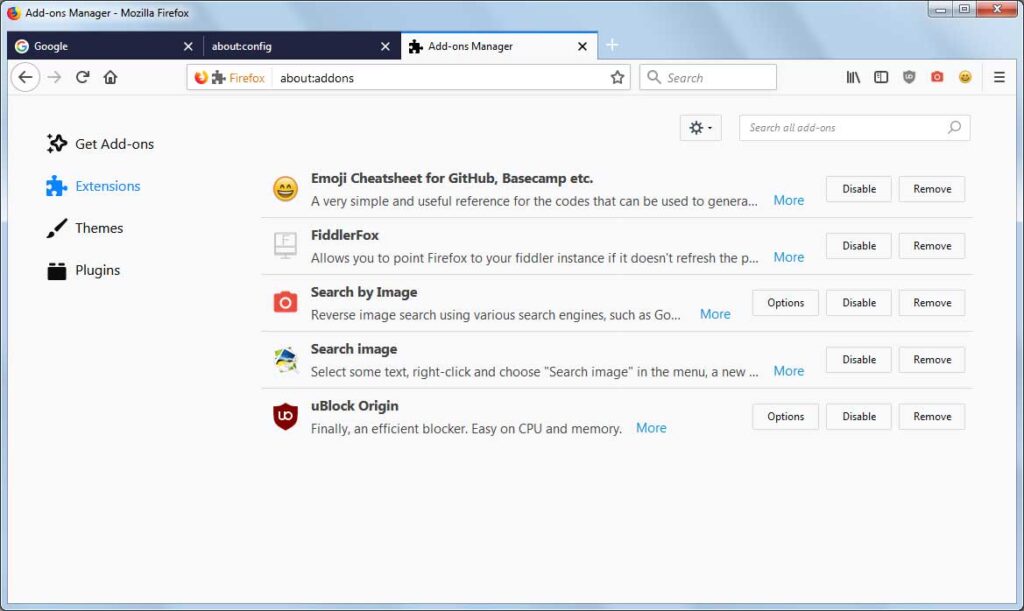
Mobile Devices
Unfortunately, 7TV is not yet available for installation on mobile phones. However, alternative chat apps like Chatsen or Frosty are available for you to install. Chatsen and Frosty are iOS and Android chat applications that support 7TV, respectively.Â
Connecting your Twitch account to these alternative apps is pretty simple. All you have to do is download the app, log into your account, and add the channel you want to watch; voila, all your emotes are now available on your mobile.
Exploring the 7TV Platform
After you’ve installed and activated the 7TV extension on your laptop or downloaded the alternative apps on your phone, we encourage you to explore the 7TV platform to discover different and fun emotes to use while chatting on Twitch.Â
Browsing Emotes
7TV allows you to browse through your collection of emotes: searching, discovering trending new emotes and filtering them by any category you like!
Searching for Specific Emotes
You can easily search for specific emotes on Twitch. Look for a search bar within the 7TV extension, and then enter the name of the emote you’re looking for.
Discovering Popular and Trending Emotes
Click on the Hot or Trending in the category bar of the extension. This section features emotes that are currently popular or trending among users.
Filtering Emotes by Category
The emotes in 7TV are also categorized by themes or types. Click the button next to the search bar, and a drop-down menu will appear that will allow you to filter your search according to popularity, aspect ratio, or when the emote was created.Â
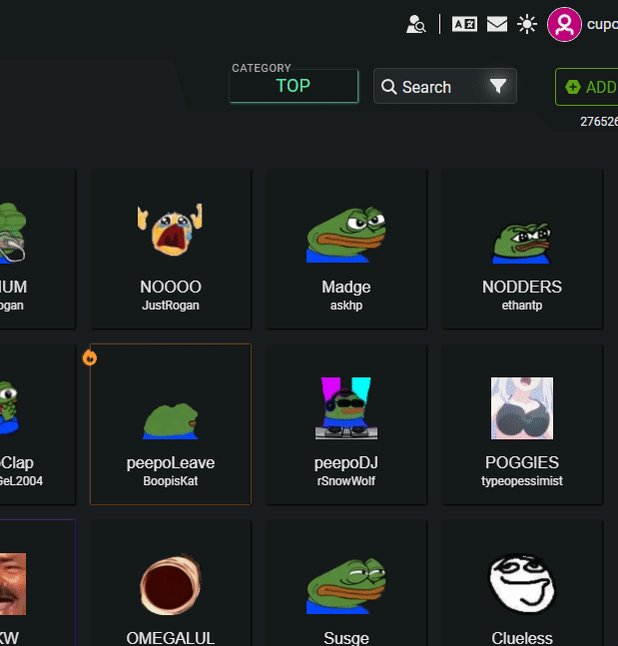
Managing Emotes
7TV not only lets you find emotes you may like, but it also lets you design and create your own emotes that you can use to express yourself among your friends and subscribers.Â
Creating and Uploading Your Own Emotes
Creating unique emotes can be fun and innovative. You get to decide on a concept, draw inspired designs, and turn those layouts into emotes.Â
However, ensure your design sends the proper message, connects well with the audience, and adheres to Twitch’s emote guidelines.
You can create your emotes using image editing software. Ensure that the images meet the size and format requirements specified by 7TV. After you’ve designed your emote, follow any naming conventions defined by 7TV for your emote files and then upload your emote images to the platform. Â
Here’s how you can upload your emote to Twitch:
Step 1: Go to the Twitch dashboard.
Step 2: Click on the settings icon and select the “Emotes†option.
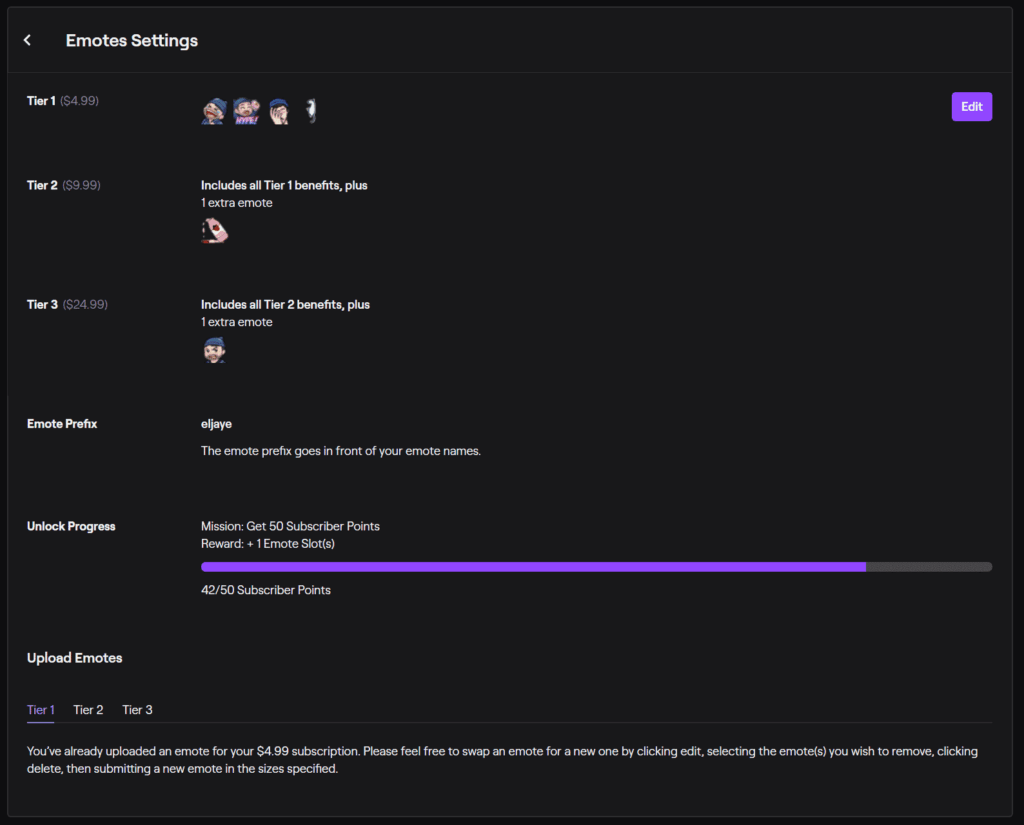
Step 3: Click on the “Add Emote†button to upload your custom emote.
Step 4: Fill in the necessary information, such as the emote code and image.
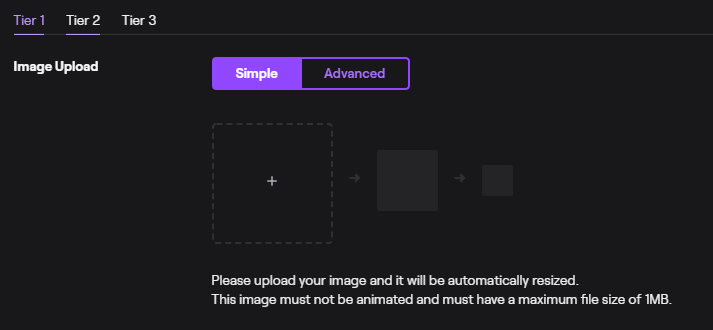
Step 5: Click the “Save†button to add the emote to your emotes panel.
Joining Emote Sets Curated by Other Users
Twitch allows users to join emote sets curated by other users. Here’s how:
Step 1: Look for the 7TV icon near the Twitch chat box or in your browser’s toolbar.Â
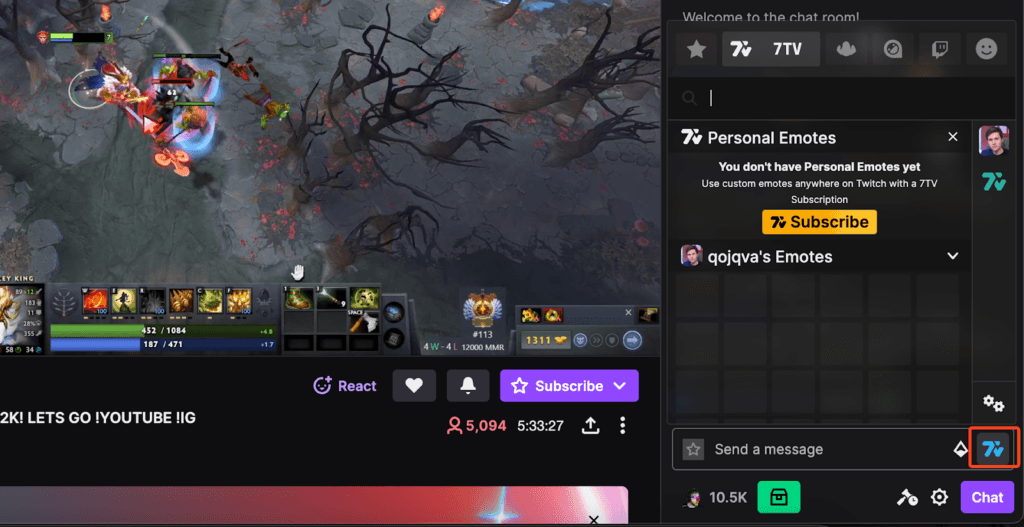
Step 2: Explore the extension menu to find the option for browsing emote sets. You can find sets created by other users within the emote set browser.
Step 3: Click on the “Join†option.
Step 4: Once you’ve joined emote sets, enable them for use on Twitch.
Step 5: After joining and enabling emote sets, you should be able to use the emotes in Twitch chat by typing the corresponding names.
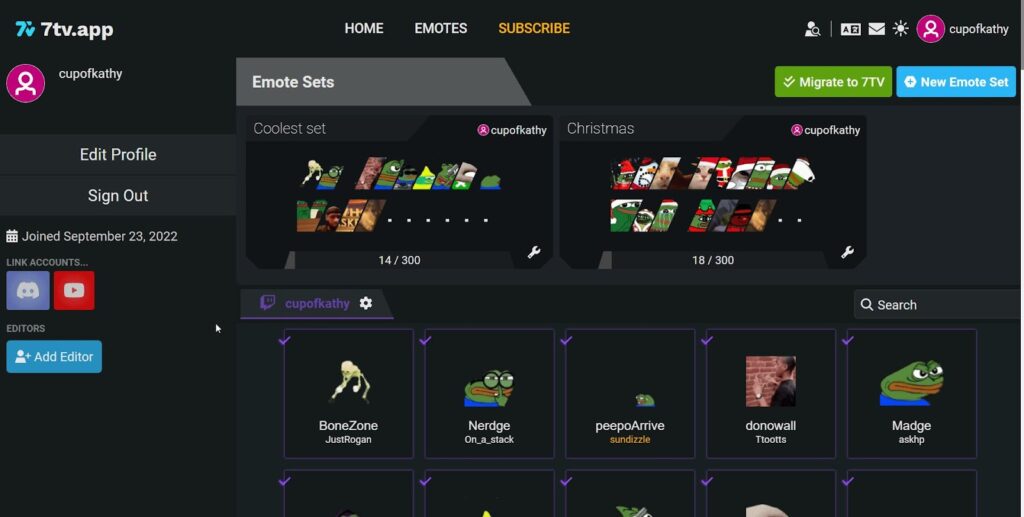
Organizing Your Emote Collection
You can also organize all of your emotes in the organizer box by making folders based on themes, types, or any other categorization that makes sense for your emote collection.
Using 7TV Emotes in Twitch Chat
Now we come to the fun part: using emotes in your Twitch chat with your friends and followers!
Typing Emote Commands
By clicking the smiley face at the bottom of the chat box, you can look at all the emotes available. You can also type in a semicolon in chat, and a list of emotes will begin to autofill for you. Also, While typing emote commands, keep in mind that these emotes are case-sensitive.Â
Chat Settings
To enable emote previews, go to your Twitch dashboard and navigate to the chat settings or preferences section. Look for the emote settings option. Enable the option that allows emote previews in chat.
You can adjust the font size in your chat settings, and this may affect the perceived size of emotes. You can also change the animation of your emotes by using third-party extensions like BTTV for FFZ.
Troubleshooting Common Issues
You may face some common issues after installing the 7TV extension, but don’t worry; these are really easy to fix.
Extension Not Working
Here’s what you can do if the 7TV extensions seem to be malfunctioning:
Checking Browser Compatibility
Ensure that you have the latest version of the 7TV extension installed. Visit the official 7tv website or the extension’s page on the respective browser extension store to see if there are any updates available. Moreover, confirm that the 7TV extension supports the browser you’re using.
Disabling Conflicting Extensions
Try temporarily turning off other browser extensions to see if there’s a conflict. Conflicting extensions can sometimes cause issues with each other.
Reinstalling the Extension
If turning off other browser extensions doesn’t work, then try deleting the 7TV extension and reinstalling it. This will remove any bugs the extension might have, causing it to malfunction.Â
Emotes not appearing
Follow these steps if your emotes have suddenly disappeared:Â
Clearing Browser Cache and Cookies
Clear your browser’s cache and cookies to ensure that you’re loading the latest version of the 7tv extension and that no cached files are causing problems.
Refreshing the Twitch Page
Try refreshing the Twitch page. There may be a glitch in the application and refreshing the page could resolve this.Â
Contacting 7TV Support
If the issue persists, consider contacting 7TV’s support team for assistance. They can provide specific guidance based on the nature of the problem.
Advanced Features
The 7TV extension comes equipped with some advanced features that aren’t available on Twitch without the extension: Â
Per-Channel Emote Names
Using the 7TV extension with Twitch allows you to edit the emote’s name. Locate the emote you want to rename in the list of your channel’s emotes. Update the title to your preference. After renaming the emote, make sure to save your changes. You can do this by clicking the Save button.
Emote Sets
7TV allows streamers to group emotes by theme or usage. This feature enables users to organize their emotes to their liking. You can choose the emotes you want to group. You can also share your emotes by copying the URL of the emote set you want to share with your community on social media platforms.Â
Conclusion
7TV’s popularity among Twitch streamers is warranted because of its multiple additional features and customization options for emotes. Not only does 7TV offer you hundreds of emotes, but it also allows you to create and design your own emotes and share them with your friends and subscribers. As Twitch users are increasing daily, it is only fair to assume that 7TV’s popularity will rise, too, considering there are dozens of new features, performance improvements, and vanity options to create your own experience!
Frequently Asked Questions
Are there any restrictions on creating and uploading custom 7TV emotes?
Creating and uploading custom emotes on platforms like 7TV typically have certain restrictions and guidelines. These restrictions are in place to ensure that emotes meet specific standards and do not violate any terms of service or community guidelines. These guidelines include restrictions on explicit or inappropriate content, hate speech, violence, and other offensive materials.
How can I use 7TV emotes on other platforms besides Twitch?
Although 7TV emotes are primarily designed for use on the Twitch platform, and their functionality is integrated with Twitch chat, you can use third-party tools that support 7TV emotes on multiple platforms. The community develops these tools and may offer additional features.
What are some creative ways to utilize 7TV emotes in your Twitch stream?
Using 7TV emotes creatively can enhance the overall experience for your Twitch audience and add a personal touch to your stream. You can design custom emotes that align with your channel’s branding and theme. You can also offer special 7TV emotes as perks for your subscribers. Additionally, you can incorporate 7TV emotes into chat games or interactions.
Powerwall Battery,Powerwall Home Battery,Power Storage Wall,Power Wall Lithium Battery
Easun Power Technology Corp Limited , https://www.easun-power.com